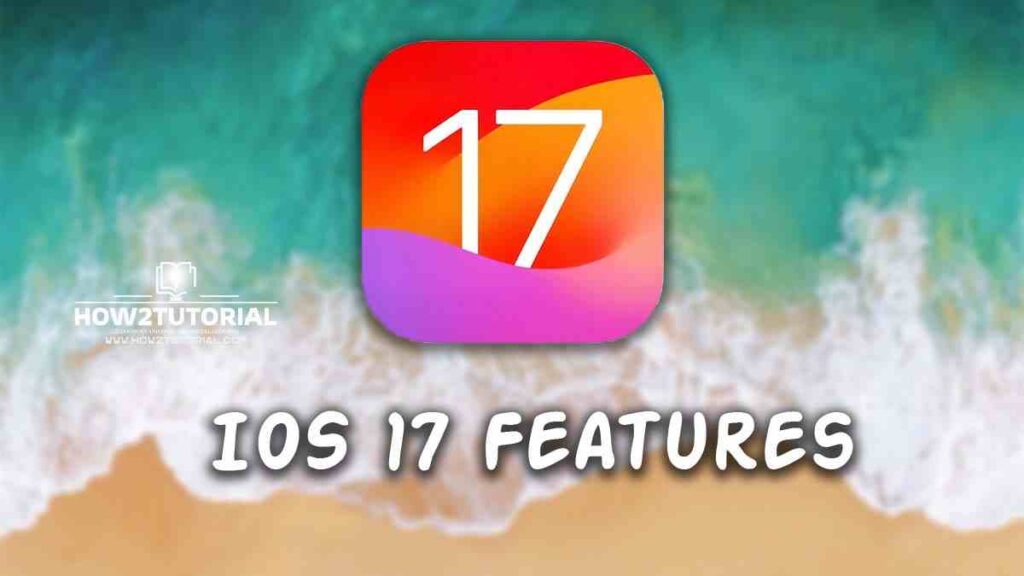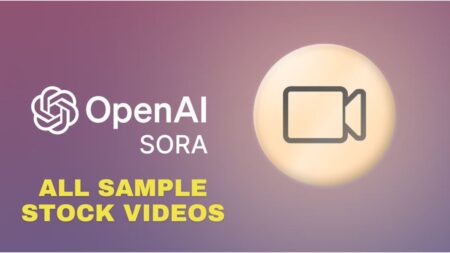iOS enthusiasts, rejoice! Apple has once again raised the bar with the much-anticipated iOS 17 Features, unleashing a slew of new and exciting features that promise to revolutionize your iPhone experience. From enhanced health features to innovative widgets, and a revamped Messages experience to offline Apple Maps, iOS 17 is packed with goodies that will leave you thrilled. Let’s delve into the top 10 features that you absolutely need to try out.
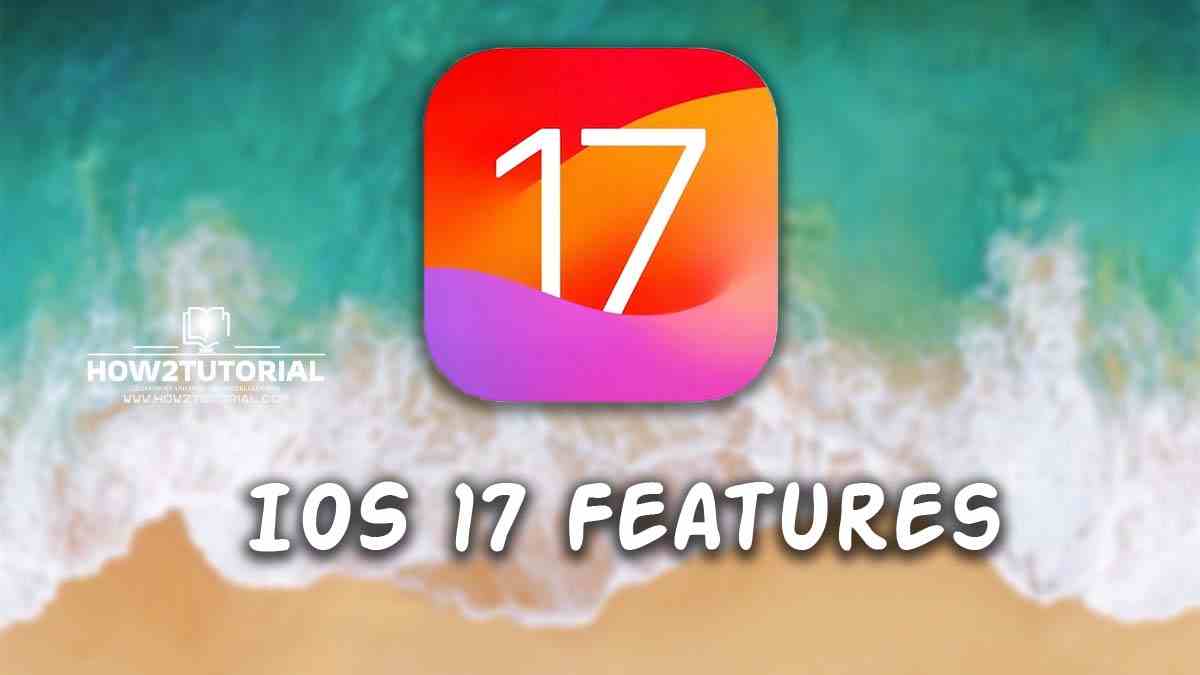
iOS 17 Features
In the ever-evolving landscape of technology, Apple consistently raises the bar for innovation and user experience. With the release of iOS 17, Apple has once again demonstrated its commitment to enhancing the way we communicate, interact, and engage with our devices. This groundbreaking update introduces a plethora of new features and improvements that are set to revolutionize the way you use your iPhone. In this comprehensive guide, we’ll delve deep into the world of iOS 17, exploring its key features and functionalities, and how they can elevate your iPhone experience.
Table of Contents
StandBy Mode: Elevating the Lock Screen Experience
Apple takes a leap forward with StandBy mode in iOS 17, enhancing the Lock Screen experience. Now, your iPhone can seamlessly switch to landscape mode, offering customizable setups and stunning clock faces that occupy the entire screen. Moreover, you can even integrate third-party widgets, expanding your personalization options.
Contact Posters: Personalization at Its Best
iOS 17 introduces Contact Posters, a feature that empowers users with extensive customization options. Whether you’re designing for yourself or sharing creativity with others, Contact Posters offer a wealth of possibilities to craft unique and visually appealing designs.
Live Voicemail: Know Who’s Calling, Instantly
Live Voicemail simplifies the process of deciding whether to answer a call while a message is being left. It provides a real-time audio snippet of the message, eliminating the need for callbacks and ensuring you never miss important calls.
Personal Voice: Safeguarding Your Voice for the Future
Personal Voice is a remarkable addition to iOS 17, allowing users to record and securely store their voice. This feature is particularly valuable for individuals with degenerative diseases or those who want to preserve their voice for unforeseen circumstances.
Offline Apple Maps: Navigating Off the Grid
For those seeking to conserve battery or venturing to areas with poor connectivity, iOS 17 offers the solution. You can now download Apple Maps for offline use, ensuring you’ll never be lost, even when offline.
Share Passwords with Ease
Sharing passwords with friends, family, or colleagues is a breeze in iOS 17. This update allows you to create shared iCloud Keychain vaults, making password sharing a secure and hassle-free experience.
Automatic Deletion of 2FA Codes
Streamline your digital life with the automatic deletion of 2FA (Two-Factor Authentication) code texts after use. iOS 17 simplifies security by removing the need to manually manage these codes.
Interactive Widgets: Functionality at Your Fingertips
Widgets receive a significant upgrade in iOS 17, offering enhanced functionality right on your Home or Lock Screen. These widgets provide quick access to essential information and actions, all at your fingertips.
Messages: Emojis, Stickers, and a Fresh UI
Say goodbye to limitations on emoji responses! With iOS 17, you can respond to any text or image with emojis or custom stickers, greatly enriching your messaging experience. Additionally, a redesigned UI for iMessage apps enhances usability.
Screen Distance: Caring for Your Eyes
iOS 17 introduces a novel eye health feature designed to prevent eye strain and reduce the risk of myopia, especially in children. Easily configurable, this feature is a must for anyone concerned about their eye health.
Learn More About Click On- iOS 17 And Know Future Updates And Their Guides And Tips
So, there you have it – the top 10 features of iOS 17 that are poised to transform your iPhone experience. Which of these features excites you the most? Have we missed any hidden gems that you’ve discovered? Share your thoughts in the comments below and join the conversation on this remarkable iOS upgrade.
For a more detailed exploration of these features
Stay tuned for the latest updates and news from the world of iOS by adding How2Tutorial to your Google News feed.
Remember, in the ever-evolving world of technology, iOS 17 is a significant leap forward, offering a plethora of features that cater to various needs and preferences. Whether you’re an iPhone power user or a casual enthusiast, these features are designed to enhance your daily interactions and experiences. Embrace the future with iOS 17 and discover the endless possibilities it brings to your fingertips.
Tips for using iOS 17:
- Use Live Voicemail to screen your calls. Live Voicemail is a great way to screen your calls and only answer the ones that are important.
- Use FaceTime video messages to stay in touch with friends and family. FaceTime video messages are a great way to stay in touch with friends and family who live far away.
- Use Siri to automate tasks. Siri can be used to automate a variety of tasks, such as setting alarms, sending messages, and playing music.
- Use widgets to stay informed at a glance. Widgets are a great way to stay informed about the things that are important to you, such as the weather, your calendar, and your battery life.
- Use Focus Mode to stay focused on what’s important. Focus Mode can help you stay focused on work, school, or other important tasks by blocking out notifications from distractions.
- Use the new security and privacy features to protect your data. iOS 17 includes a number of new security and privacy features that can help you protect your data.
iOS 17 Features FAQ with Guide and Tips
What’s new in iOS 17?
Live Voicemail: You can now see and hear voicemails as they are being left, so you can pick up if it’s important or let it go to voicemail if it’s not.
FaceTime Video Messages: You can now leave FaceTime video messages for people, even if they’re not available to answer.
Siri Improvements: Siri can now read web articles to you, recognize back-to-back requests, and be activated without saying “Hey Siri.”
New Lock Screen Widgets: There are a number of new widgets available for the Lock Screen, including a weather widget, a calendar widget, and a battery widget.
Focus Mode Improvements: Focus Mode is now more customizable and easier to use.
New Security and Privacy Features: iOS 17 includes a number of new security and privacy features, such as a new feature that prevents apps from tracking your location in the background.
How do I get iOS 17?
iOS 17 is available for download now. To install it, go to Settings > General > Software Update.
What devices are compatible with iOS 17?
iOS 17 is compatible with all iPhones from the iPhone XR and newer models.
How do I use Live Voicemail?
To use Live Voicemail, go to the Phone app and tap Voicemail. You’ll now see a list of all your voicemails, and you can tap on one to listen to it. If someone is leaving a voicemail right now, you’ll see a red dot next to their name. You can tap on their name to pick up the voicemail while it’s being left.
How do I leave a FaceTime video message?
To leave a FaceTime video message, go to the FaceTime app and tap on the person you want to leave a message for. Then, tap the Video button and start recording your message. When you’re finished, tap the Send button.
How do I activate Siri without saying “Hey Siri”?
To activate Siri without saying “Hey Siri,” go to Settings > Siri & Search and toggle on the Listen for “Hey Siri” switch. Then, you can say “Siri” followed by your request to activate Siri.
How do I add widgets to the Lock Screen?
To add widgets to the Lock Screen, swipe down from the top right corner of the screen to open the Control Center. Then, tap and hold on an empty area of the Lock Screen until the widgets menu appears. Tap the + button to add a widget.
How do I customize Focus Mode?
To customize Focus Mode, go to Settings > Focus. Then, tap on the Focus Mode you want to customize. You can change the name of the Focus Mode, the apps and people that are allowed to send you notifications, and more.
How do I use the new security and privacy features in iOS 17?
To use the new security and privacy features in iOS 17, go to Settings > Privacy & Security. You’ll see a list of all the new features, and you can tap on one to learn more about it and enable it if you want.